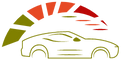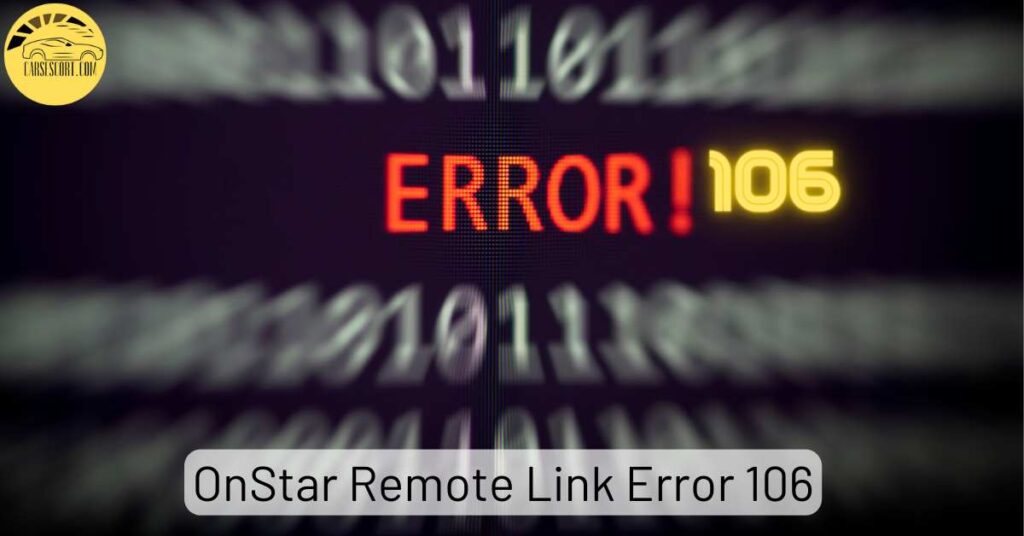OnStar Remote Link is a popular service enabling users to control and monitor their vehicles using a mobile app remotely. However, encountering Error 106 while using the OnStar Remote Link can be frustrating.
A poor internet connection can hinder communication between the app and the OnStar system, leading to Error 106.
Understanding OnStar Remote Link and its Benefits
OnStar Remote Link is an innovative service allowing you to interact remotely with your vehicle. Its features include the ability to start your car’s engine, lock and unlock doors, honk the horn, view diagnostic information, and much more.
This convenient service offers OnStar subscribers enhanced vehicle security, convenience, and peace of mind.
What is OnStar Remote Link Error 106?
OnStar Remote Link Error 106 is an error code that users may encounter when using the OnStar Remote Link app. It indicates a connectivity issue between the app and the OnStar system. When this error occurs, users may be unable to access their vehicle’s remote features or receive accurate information about their vehicle’s status.
Common Causes of Remote Link Error 106
- A poor internet connection can hinder communication between the app and the OnStar system, leading to Error 106.
- If your OnStar subscription has expired or is inactive, it can result in connectivity issues and trigger Error 106.
- Using an outdated OnStar Remote Link app or vehicle software version can cause compatibility issues and generate Error 106.
- Connectivity issue between the app and the OnStar system.
Troubleshooting OnStar Remote Link Error 106
To resolve OnStar Remote Link Error 106 and restore the functionality of your OnStar Remote Link app, follow these troubleshooting steps:
Check your Internet Connection
- Ensure that you have a stable and working internet connection.
- Switch between Wi-Fi and cellular data to see if the issue persists.
- Consider restarting your router or connecting to a different network.
Ensure Proper Registration and Subscription
- Confirm that your OnStar subscription is active and up to date.
- Verify that your vehicle is properly registered with the OnStar service.
- Contact OnStar customer support to ensure your account details are accurate.
Verify App and Software Updates
- Update the OnStar Remote Link app to the latest version available on your device’s app store.
- Check for any available software updates for your vehicle’s infotainment system.
Clear Cache and Data
- On your mobile device, go to the app settings and clear the cache and data for the OnStar Remote Link app.
- This step helps eliminate potential conflicts or corrupted data that may be causing the error.
Disable Battery Optimization
- Some devices have battery optimization settings that can restrict app functionality.
- Disable battery optimization for the OnStar Remote Link app to ensure it operates smoothly in the background.
Contact OnStar Customer Support
- If the error persists after, contact OnStar customer support.
- Please provide them with detailed information about the error and the steps you have already taken for troubleshooting.
- OnStar’s knowledgeable support team can offer assistance and guidance tailored to your situation.
Read More From Our OnStar Guide:
Affiliate Disclosure: Cars Escort is a participant in the Amazon Services LLC Associates Program. As an Amazon Associate, we earn from qualifying purchases made through affiliate links on our site. Read Our Disclaimer .