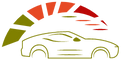OnStar is a telematics system that provides safety, security, and navigation features in select GM vehicles. OnStar’s core functions include turn-by-turn navigation, vehicle diagnostics, emergency services, and hands-free calling.
However, if you’re traveling in a country where the language is not your mother tongue, changing the language of your system may be helpful. So How to change the OnStar language?
This blog post will guide you how to change the OnStar language from French to English.
How to change OnStar language from French to English?
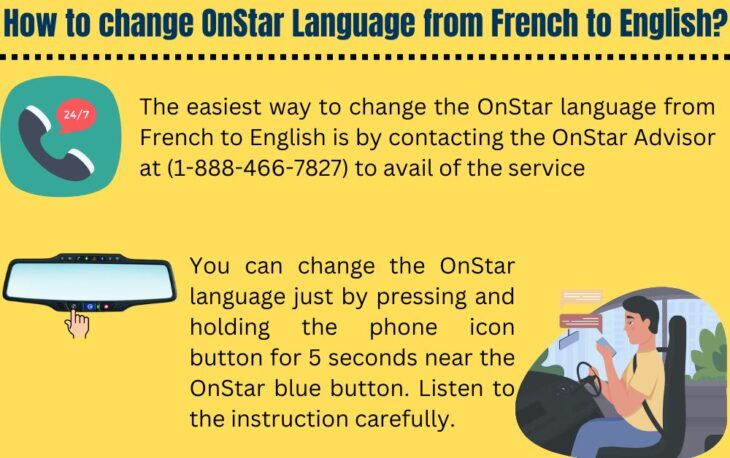
The easiest way to change the OnStar language from French to English is by contacting the OnStar Advisor at (1-888-466-7827) to avail of the service. You can also visit their website and use the Live Chat option for help.
Make sure you have your Vehicle Identification Number (VIN) when you call or chat so they can help you quickly and accurately.
Once you are connected with an OnStar representative, simply explain that you would like to change the language of your car from French to English.
The OnStar advisor will then guide you through the necessary steps to set up a new profile in English or will activate the English language remotely.
Once the profile is set up and changed to English, your OnStar service will be available in English.
You can also change the OnStar language just by pressing and holding the phone icon button for 5 seconds near the OnStar blue button. Listen to the instruction carefully. If your vehicle language is already in French, the instruction will be in the French language.
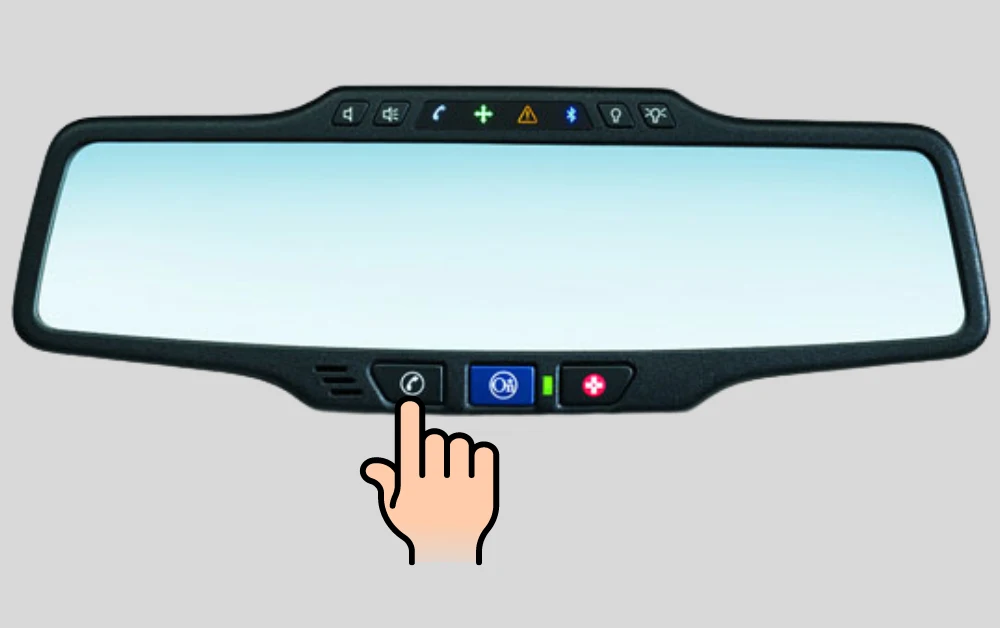
The recorded voice will guide you about all the menus option. Wait for the language option.
The OnStar module can accept voice commands. You will need to say the commands in french language to activate the language.
The below video will help you to do this.
If you ever need assistance in French, you can always call back and re-enable the French language settings on your account.
You May Also Like To Read:
How Changing the OnStar language help you?
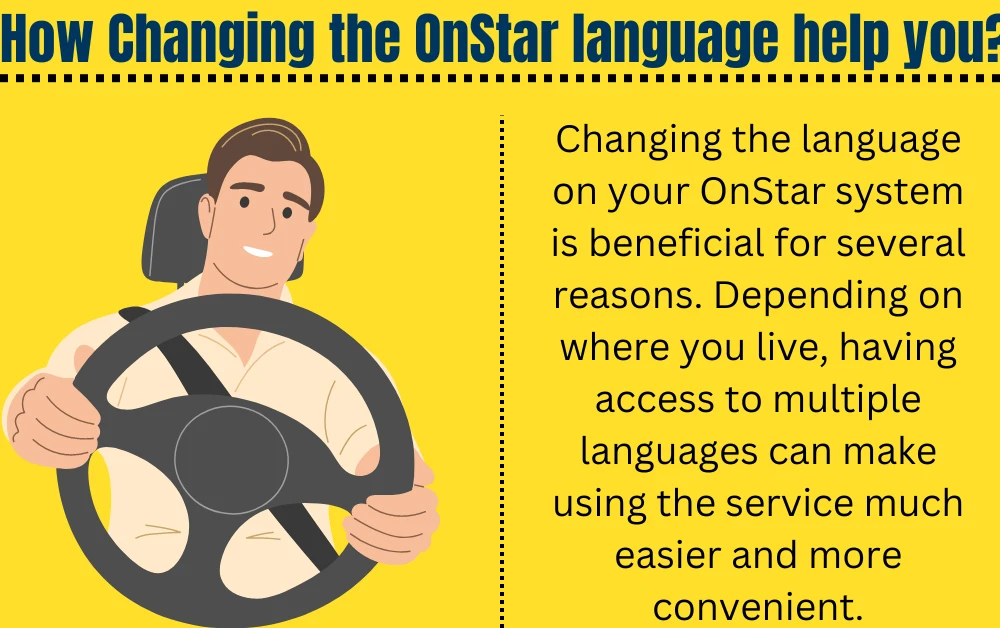
Changing the language on your OnStar system is beneficial for several reasons. Depending on where you live, having access to multiple languages can make using the service much easier and more convenient.
For example, if English isn’t your primary language, but you still want to use the OnStar services, changing the language settings can give you access to the same features in your preferred language.
If you travel frequently or know passengers in your vehicle that speaks another language, being able to switch the OnStar system’s language can make it easier for everyone to enjoy their ride.
Having multiple languages available may also give you access to additional OnStar features in that area.
Instructions for how to change OnStar language.
-
Press the OnStar button in your car to connect with an OnStar Advisor or call the helpline directly from your phone.
-
Let the OnStar Advisor know that you want to change the language on your vehicle’s system.
-
Provide the current language setting of your system and ask what languages are available for selection.
-
Listen as the OnStar instructor explains the language selection process.
-
Select your required language from the list provided by the OnStar Advisor.
-
Follow the instructions from the OnStar Advisor to complete the language change on your vehicle’s system or tell them to change the language remotely.
-
Confirm that you have successfully changed your OnStar language setting.
FAQ
Can I change my OnStar language With the OnStar guardian app?
No, the OnStar Guardian app cannot change the OnStar language. If you are having trouble finding the language setting, you can contact OnStar customer care.
If you don’t know how to change your system settings, your local GM dealership can also help you in this regard.
How do I change the language on my car dashboard?
It is easy to change the language on your dashboard. Depending on your platform, there should be an option in the settings menu or similar areas of your dashboard where you can set the desired language.
Some platforms allow you to select a different language each time you log into your dashboard. Contact customer support for assistance if it is not available in the settings menu.
Affiliate Disclosure: Cars Escort is a participant in the Amazon Services LLC Associates Program. As an Amazon Associate, we earn from qualifying purchases made through affiliate links on our site. Read Our Disclaimer .