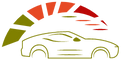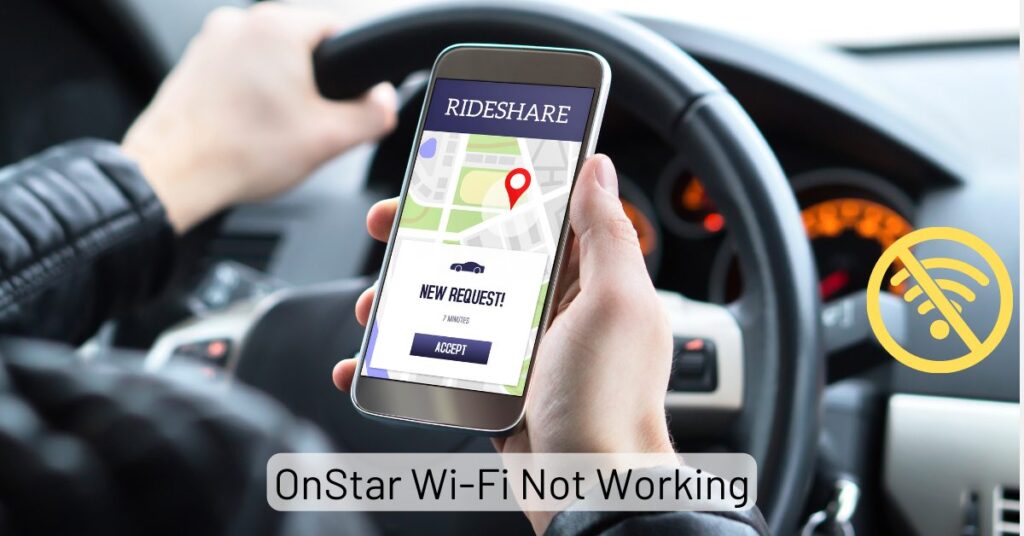Many modern vehicles come equipped with advanced technology features, including OnStar WiFi, which allows passengers to connect their devices to the internet while traveling.
However, sometimes your OnStar WiFi hotspot may stop working, which can be a frustrating experience.
According to the OnStar advisors, an expired subscription is a leading cause of OnStar Wi-Fi malfunctioning. OnStar is a subscription-based service. When your active subscription expires, all the paid services, including the Wi-Fi hotspot, will stop working.
However, several other reasons can also affect your OnStar WiFi.
This blog post is an ultimate guide.
Read more to learn about all the possible causes and fixes.
Why is Onstar Wi-Fi Not Working?
There could be several reasons OnStar Wi-Fi might not be working.
1) Subscription or Service Plan Issue
When your OnStar Wi-Fi not working or hotspot is not connecting properly, check your subscription and data service plan. Problems with your subscription or service plan include expired subscriptions or data plans can limit your access to the internet.
OnStar requires an active subscription and data plan to provide Wi-Fi connectivity. If your subscription has expired or there is an issue with your payment, it can disrupt service.
2) Weak or No Signal
A weak or no signal is one common reason for OnStar Wi-Fi not working.
If you are in an area with poor network coverage or far from cellular towers.
In such cases, the Wi-Fi hotspot signal may not be strong enough to establish a reliable connection.
3) Vehicle Location
OnStar Wi-Fi relies on the vehicle’s built-in cellular antenna to connect to the internet. If your vehicle is located in an area with limited or no cellular coverage, it can impact the Wi-Fi functionality.
Remote or rural areas, underground parking lots, or heavily congested urban areas can all affect the availability and strength of the signal.
4) Technical Malfunction
Sometimes, technical issues within the vehicle’s hardware or software can cause OnStar Wi-Fi to stop working. It could be a malfunctioning antenna, a software glitch, or a problem with the OnStar module.
In such cases, troubleshooting steps or contacting OnStar customer support may be necessary to diagnose and resolve the issue.
5) Signal Interference
Interference from other electronic device signals can also affect the performance of OnStar Wi-Fi. If there are other devices operating on the same frequency range or electromagnetic interference from nearby equipment, it can weaken or disrupt the Wi-Fi signal, leading to connectivity problems.
6) Overloaded Network
Multiple devices connected to the OnStar Wi-Fi network simultaneously can result in slower speeds or dropped connections.
OnStar hotspot has a limited bandwidth, and if too many devices use it simultaneously, the network can become overloaded, causing connectivity issues.
7) Antenna or Hardware Damage
Physical damage to the vehicle’s antenna or related hardware can impact the signal reception and, consequently, the OnStar Wi-Fi functionality. If the antenna is broken, disconnected, or obstructed, it can result in a weak or non-existent signal.

How To Fix if the OnStar Wi-Fi Hotspot Is Not Working?
If you’re experiencing issues with your OnStar Wi-Fi hotspot, here are some troubleshooting steps you can try to fix the problem:
1) Check Signal Strength
Ensure that you have a good cellular signal. Weak or no signal can prevent the Wi-Fi hotspot from functioning correctly. If you’re in an area with poor coverage, consider moving to a location with better reception.
2) Restart the Vehicle
Turn off the ignition, wait a few minutes, and start again. This simple step can sometimes resolve temporary glitches in the OnStar system.
3) Verify Subscription Status
Confirm that your OnStar subscription is active and up to date. If your subscription has expired or there is a billing issue, it can disrupt the Wi-Fi service.
Contact OnStar customer support to check your subscription status and resolve account-related problems.
4) Perform a Power Cycle
If the issue persists, try power cycling the OnStar system. Locate the OnStar module in your vehicle (typically near the rearview mirror or in the trunk) and disconnect the power by removing or unplugging the fuse.
Wait a few minutes, reconnect the power, and check if the Wi-Fi hotspot is functioning.
5) Reset the OnStar Module
Resetting the OnStar module can help resolve software-related issues. To do this, locate the module and press and hold the reset button (usually a small pinhole) for about 15 seconds.
Release the button and allow the module to restart. Once it reboots, check if the Wi-Fi hotspot is working.
6) Check for Interference
For proper signal flow ensure that there are no other electronic devices nearby that could be causing interference with the Wi-Fi signal.
Move away from other devices operating on the same frequency range or disable them temporarily to see if it improves the Wi-Fi performance.
7) Contact OnStar Support
If none of the above steps resolve the issue, it’s recommended to contact OnStar customer support at 1.888. 4ONSTAR (1.888. 466.7827).
They have access to specific troubleshooting procedures and can provide guidance based on your vehicle model and subscription details.
Affiliate Disclosure: Cars Escort is a participant in the Amazon Services LLC Associates Program. As an Amazon Associate, we earn from qualifying purchases made through affiliate links on our site. Read Our Disclaimer .